How to generate a faceless video with AutoVids AI
Posted on 8/1/2024 | 2 min read
How to Create a Video Using AutoVids.AI
AutoVids.AI is a powerful tool for creating AI-generated videos quickly and easily. Follow this guide to create your first video.
Step 1: Access the Create Page
- Log in to your AutoVids.AI account.
- Click on the "Create" button in the top navigation bar.
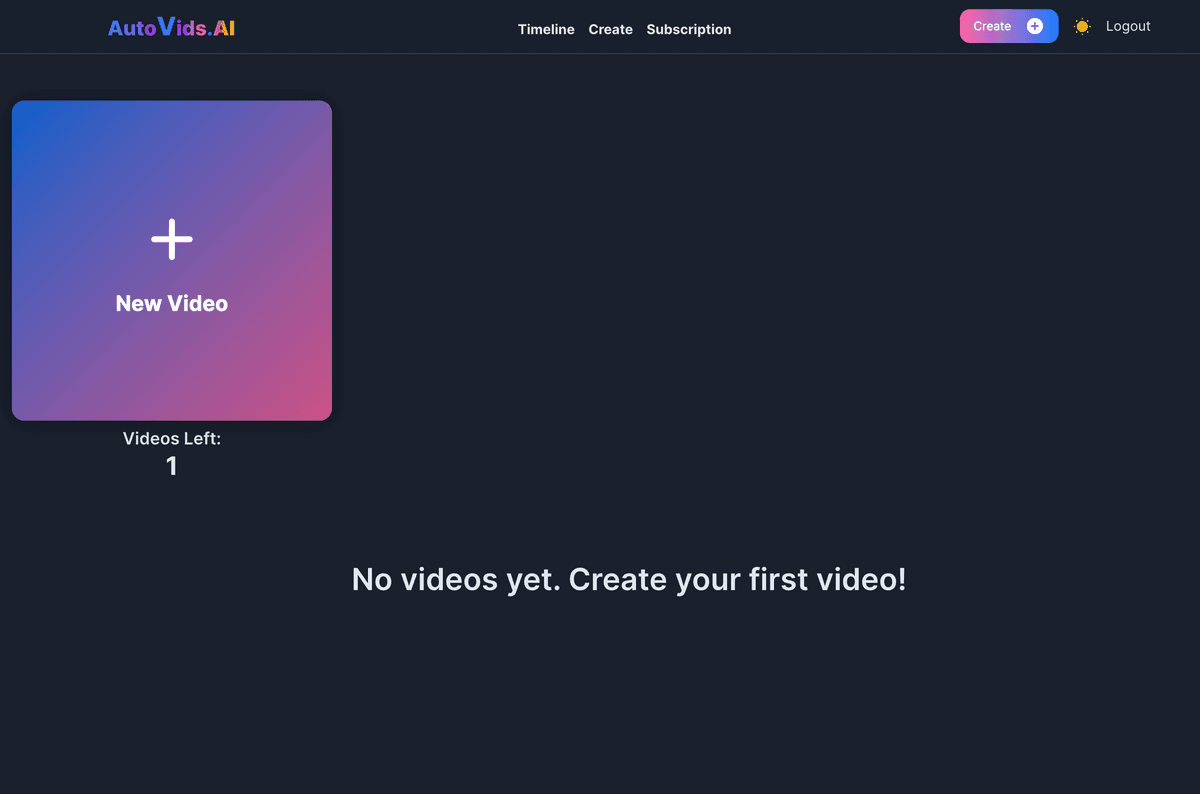
Step 2: Configure Video Settings
- Select a Topic from the dropdown menu.
- (Optional) Choose a Subtopic for more specific content.
- Set the Duration of your video (e.g., 30 to 45 seconds).
- Choose your preferred Language.
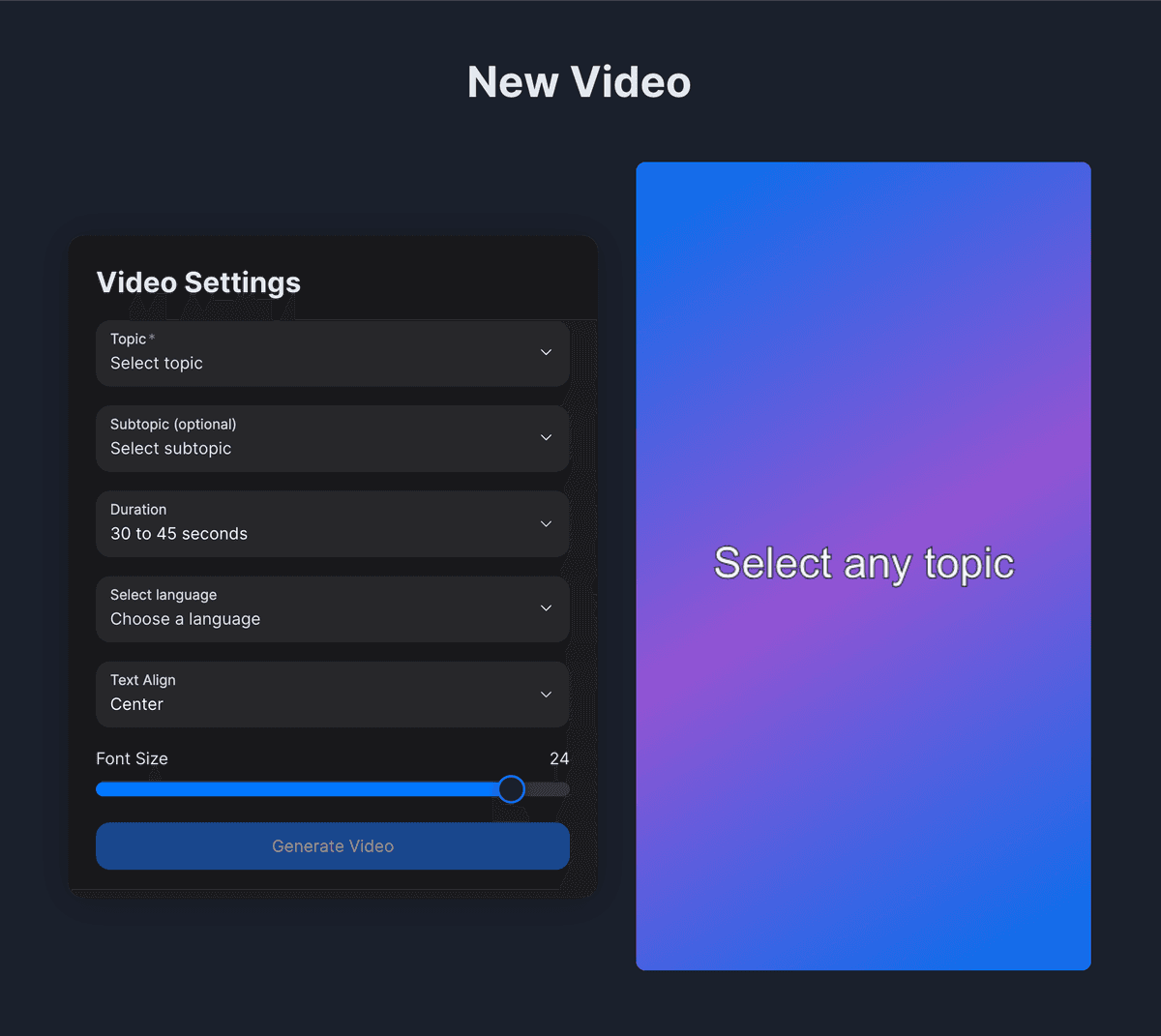
Step 3: Choose a Voice
- Scroll down to the "Please select a voice:" section.
- Click on a voice name to hear a sample.
- Select your preferred voice for the video narration.
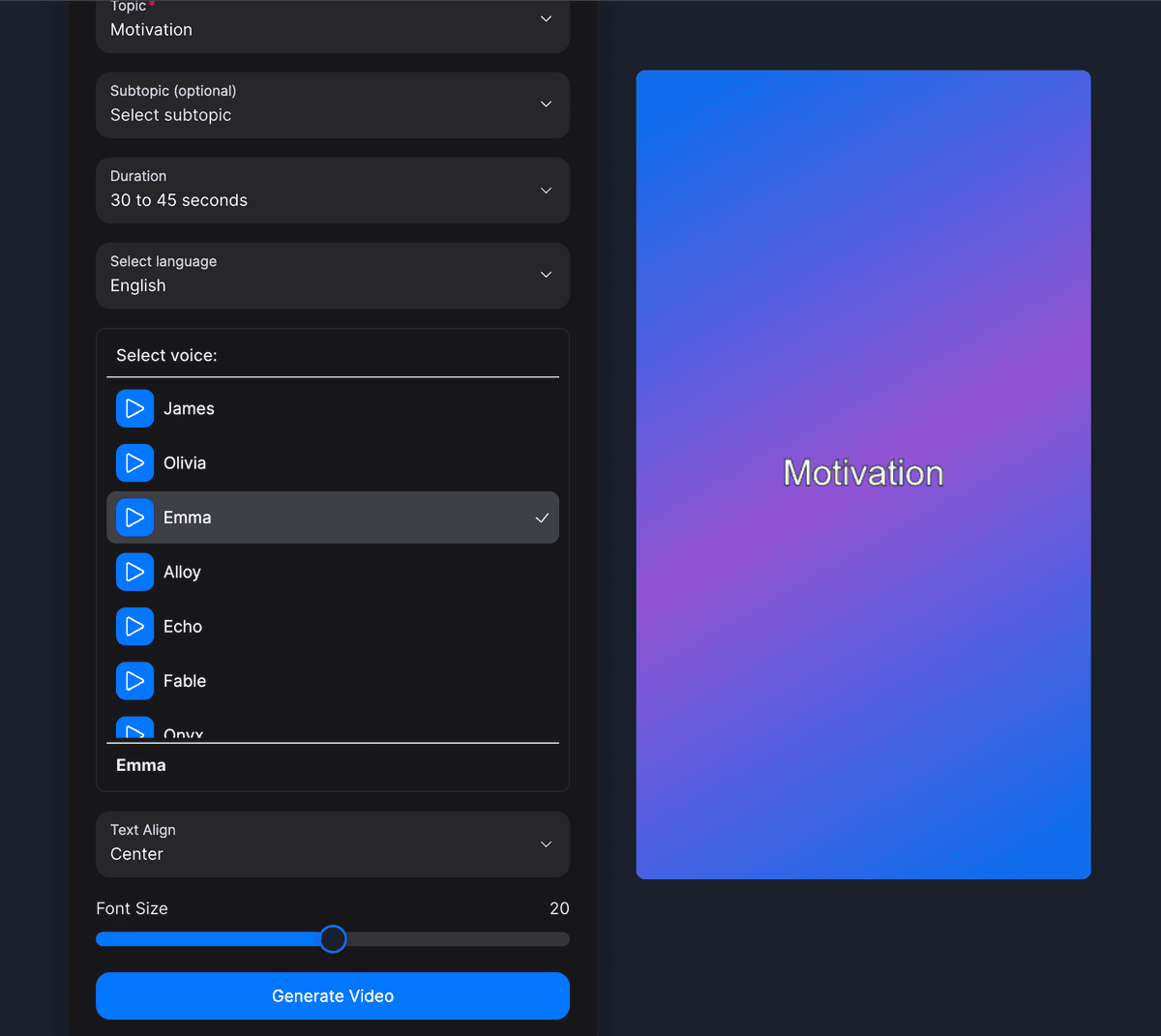
Step 4: Adjust Text Settings
- Select the Text Align option (e.g., Center).
- Use the slider to adjust the Font Size to your preference.
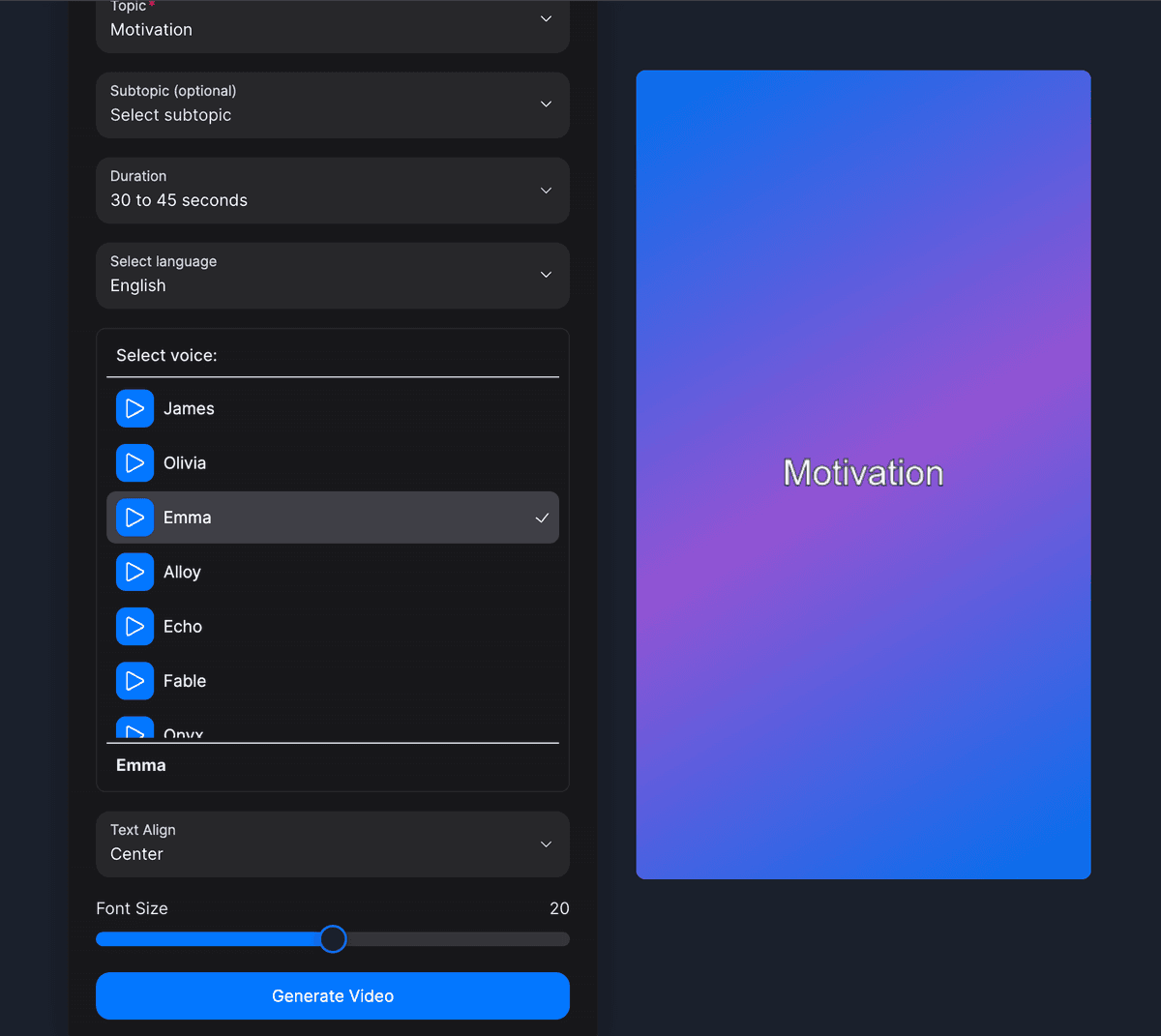
Step 5: Generate Your Video
- Review all your settings to ensure they're correct.
- Click the "Generate Video" button at the bottom of the settings panel.
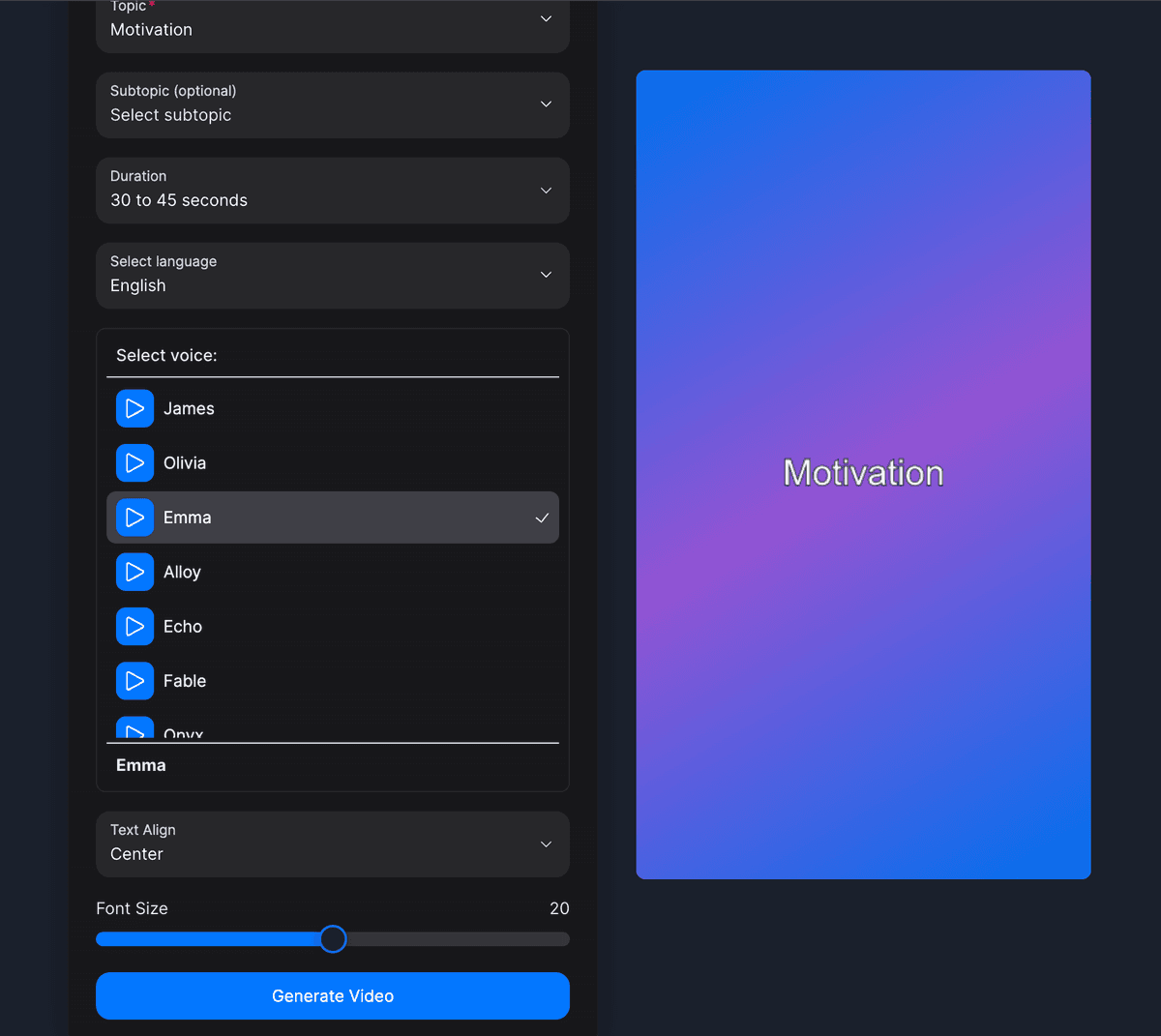
Step 6: Wait for Video Generation
- A progress bar or loading animation will appear.
- Wait for the AI to generate your video based on the settings you've chosen.
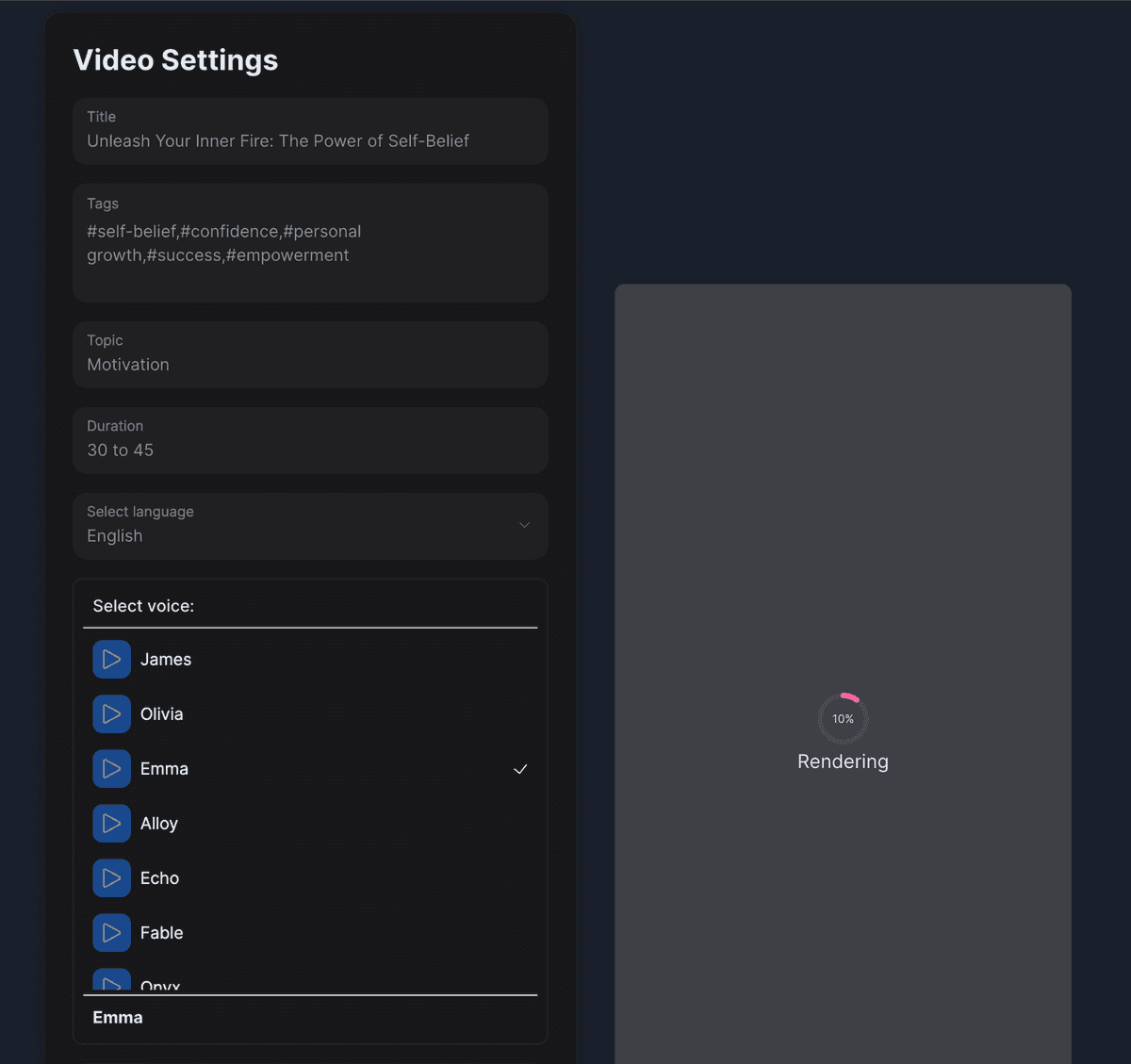
Step 7: Preview and Download
- Once generated, your video will appear in the preview area.
- Watch the video to ensure it meets your expectations.
- If satisfied, look for a download option to save your video.
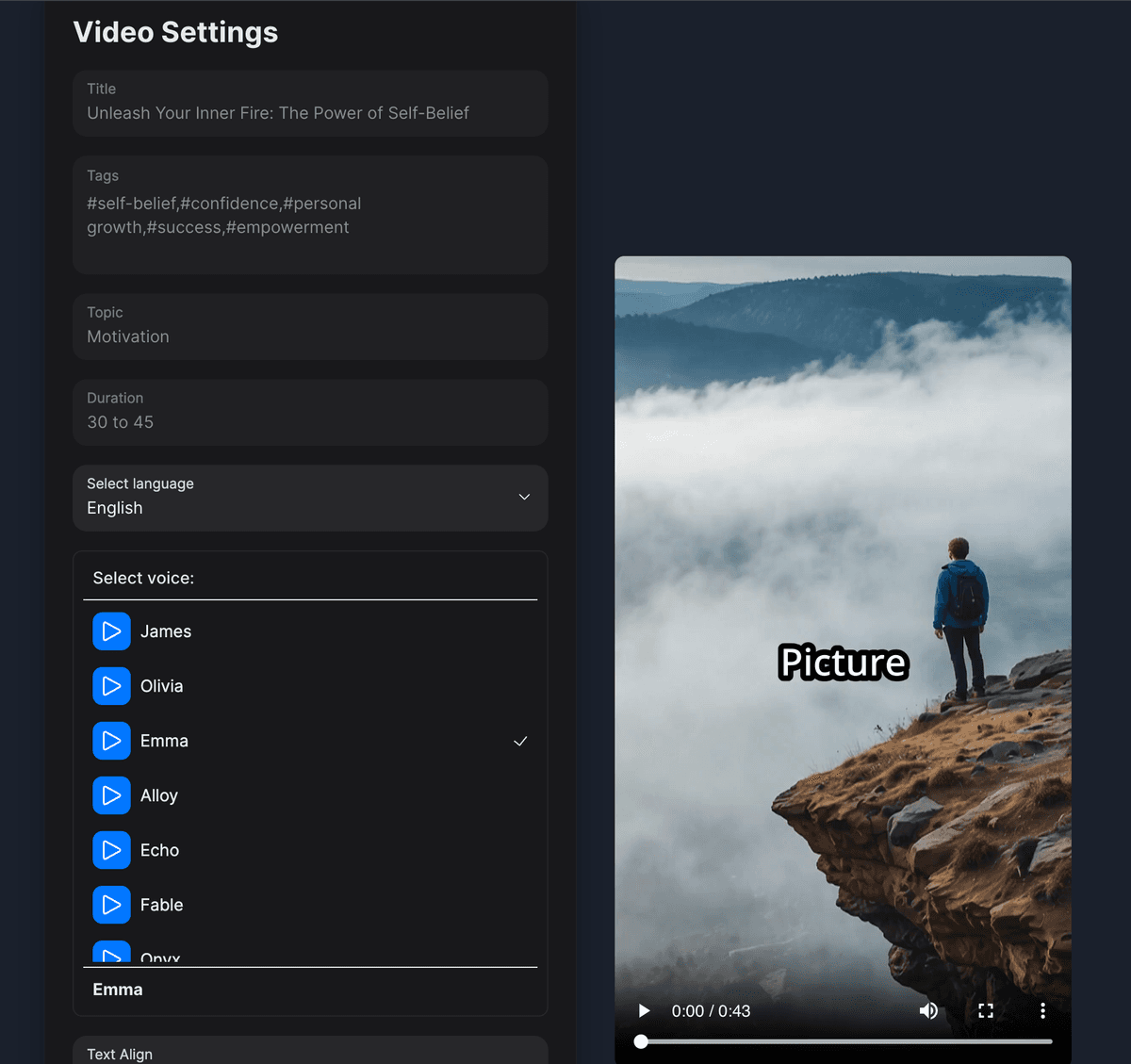
Tips for Best Results
- Experiment with different topics and subtopics to find what works best for your content.
- Try various voices to find the one that fits your video style.
- Adjust font size and text alignment for optimal readability in your video.
- If you're not satisfied with the result, you can always regenerate with different settings.
Remember, AutoVids.AI uses artificial intelligence to create your videos, so each generation may produce slightly different results. Don't hesitate to create multiple versions to find the perfect fit for your needs!